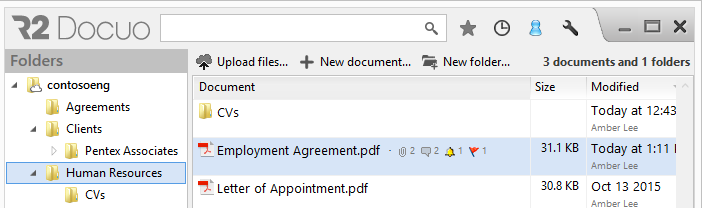Activities tab
Index
1 What the "Activities" tab looks like
4 How to add recipients to activities
5 How to identify documents with activities
What the "Activities" tab looks like
The activities tab is a collaborative panel of announcements where you can create various types of entries and organize team work in a similar way to social media.
The activities tab comprises of a button bar and results list. The button bar can be used to create a button for each different type of activity.
The results list displays a history of the entries made by each user, with the date of creation, and recipients of each activity.
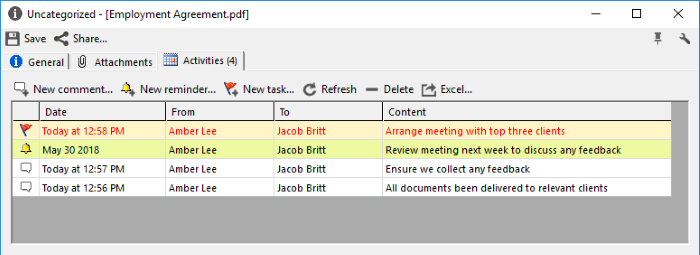
What are activities
Activities refer to the set of comments, reminders and tasks which make up the document's collaborative panel. All activities have the option of sending information to assigned recipients by email:
Comments
Comments are notes related to the document which allow you to view different document activities as you would on other social media.
When you add recipients to comments an automatic email is generated containing the text of the comment to the email address associated to the recipient.
Reminders
Reminders usually concern future dates in relation to the document. When you create a reminder, an email is sent to the assigned recipients on the due date, and if they are summoned to a meeting it will automatically generate an appointment in the calendar.
Tasks
Tasks are actions pending completion in relation to the document. When you add tasks to documents, an email is sent to the assigned recipients. Once tasks have been completed, an email is sent to the creator of the task and to all other recipients assigned to the tasks.
How to create activities
Activities are created in the details window by selecting the activities tab and then clicking "New comment", "New reminder" or "New task" as appropriate.
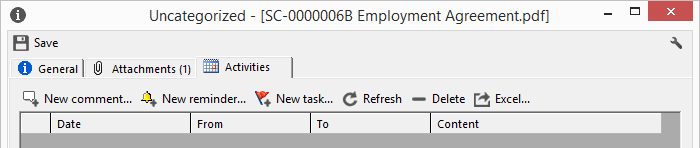
Creating a comment
Enter the comment text in the New comment window and click OK.
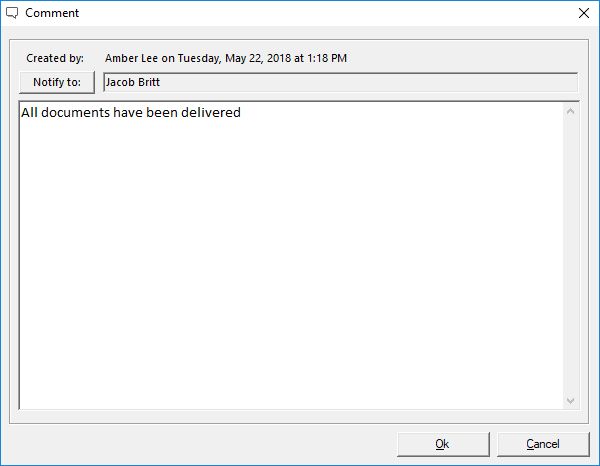
When you click OK, the comment will be created and appear in the results list of the activities tab. Comments will appear in the results list against a white background next to a speech bubble icon.
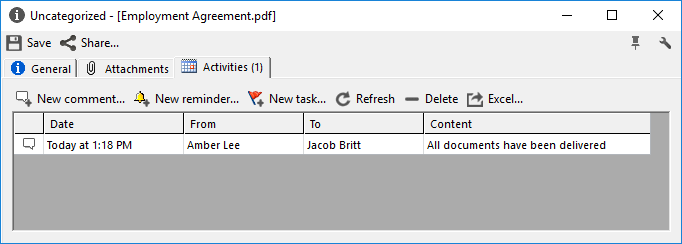
Creating a reminder
In the new reminder window you can set the reminder date. if you need to create an appointment in the calendar you can check "Send appointment" and set the time of the appointment, and then enter the descriptive text of the reminder.
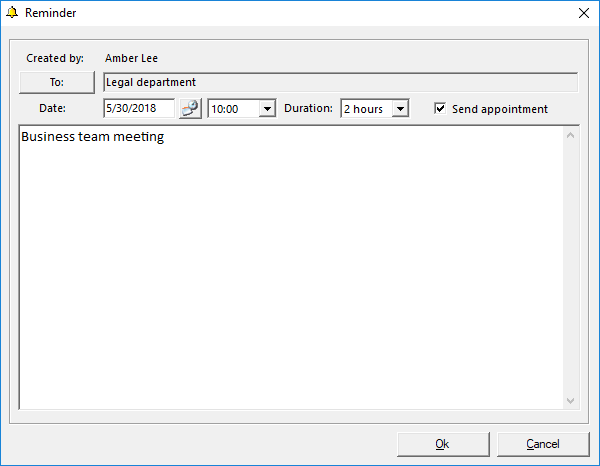
Clicking OK will create the reminder and it will appear in the results list of the activities tab. Reminders are displayed against a yellow background next to a bell icon.
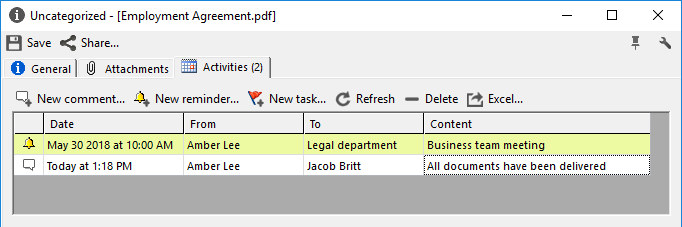
Creating a task
Enter the action to be carried out in the new task window.
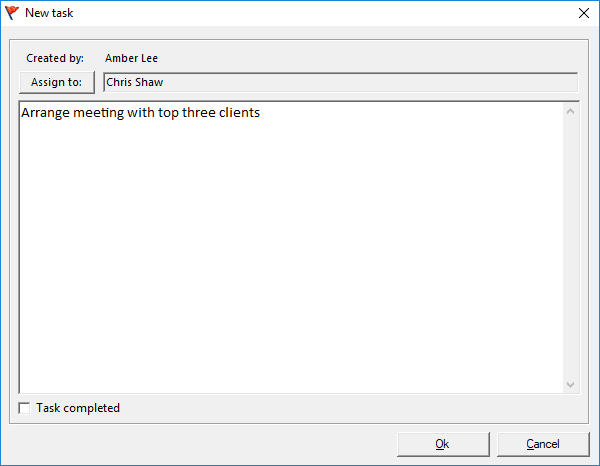
Clicking OK will create the task and it will appear in the results list of the activities tab. Tasks pending completion will appear against an orange background next to a red flag icon.

Completing a task
Tasks can be completed by the creator of the task or by assigned recipients. They are completed from the "Activities" tab in the details window by checking the "Task completed" box.
When a task is completed, an email is sent to the creator of the task and to all other recipients of the task.
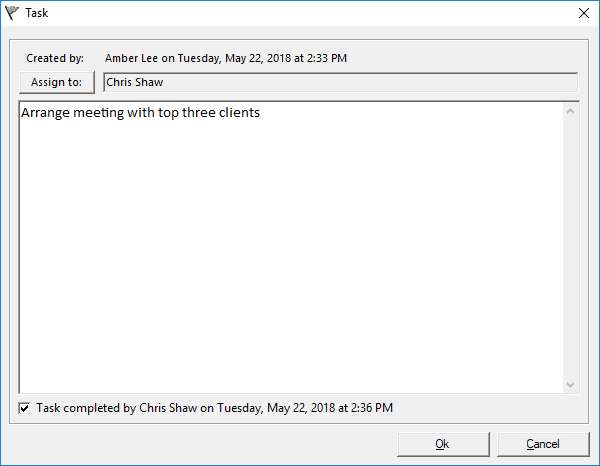
Completed tasks are displayed in the activities tab results window against a white background next to a tick mark for done.
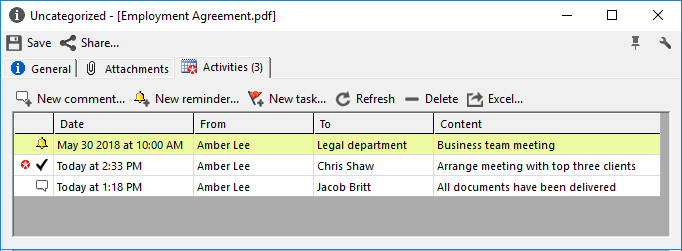
How to add recipients to activities
When you create an activity that is of interest to other users and collaborators, you can assign them as recipients. When you assign recipients an email will be sent to the address associated to each user.
To add recipients to activities you must click "Assign" and select the recipients by checking the box to the left of their name.
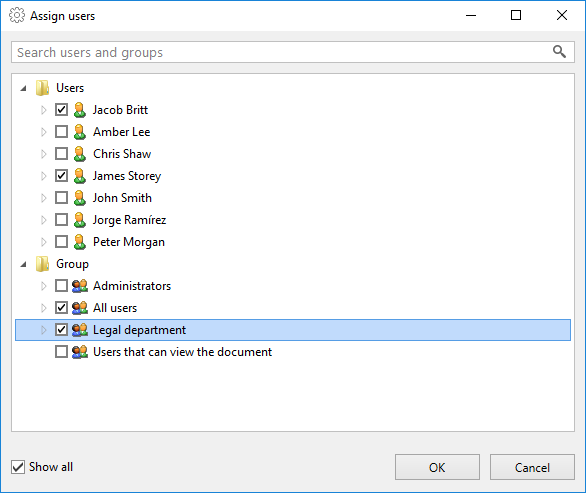
Once you have selected the required recipients, click OK to add them to the comment/reminder/task and enter the text.
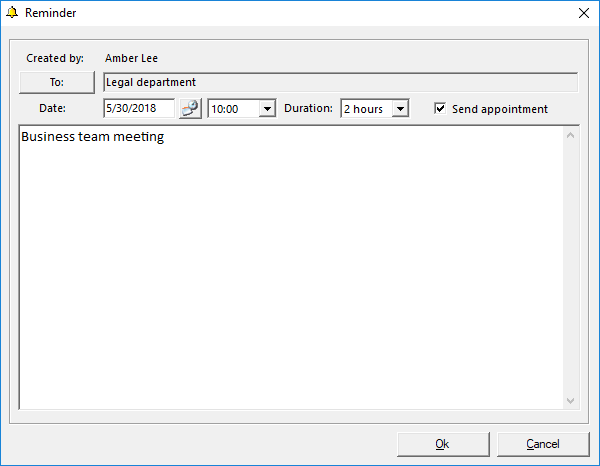
The activities tab results list displays the recipients who have received the comment/reminder/task.
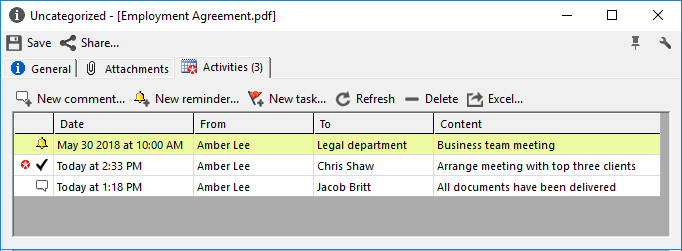
How to identify documents with activities
In the results list, documents with activities can be identified because to the right of the document name there is a speech bubble, bell or flag icon according to the type of activity assigned to the document. Next to each icon there is a number, which represents the number of activities of that type for the document.